Keyboard shortcuts
You can use keyboard shortcuts for many common tasks in the Lime Editor editor. You can access the list of keyboard shortcuts directly from the UI by clicking Keyboard shortcuts from the main menu, as shown in this screenshot:
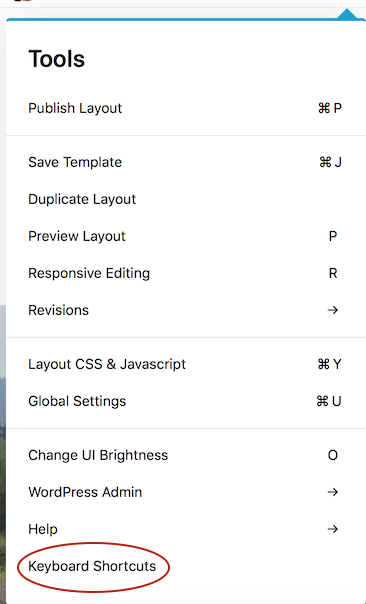
Here's the list of shortcuts:
| Shortcut | Function |
|---|---|
| j | Open the Modules tab in the Content panel. |
| k | Open the Rows tab in the Content panel. |
| l | (Lowercase L) Open the Templates tab in the Content panel. |
| ; | Open the Saved tab in the Content panel. |
| Ctrl + j (Windows) ⌘ + j (macOS) | Open the Save template window. |
| p | Toggle in or out of Preview mode. |
| r | Toggle in or out of responsive editing mode |
| Ctrl + u (Windows) ⌘ + u (macOS) | Open Global Settings in the Tools menu. |
| Ctrl + y (Windows) ⌘ + y (macOS) | Open the Layout CSS/JavaScript tab in the Tools menu. |
| o | Toggle between dark and light UI modes in the Lime Editor editing bar. |
| Ctrl + i (Windows) ⌘ + i (macOS) | Display module search. |
| Ctrl + s (Windows) ⌘ + s (macOS) | Forces a Save of the current settings. Equivalent to clicking Save in a Settings panel. Note that edits are automatically saved when soon you click on another item to edit it. |
| Ctrl + p (Windows) ⌘ + p (macOS) | Publish changes without leaving the Lime Editor editor. |
| Esc | (Escape key) Close the active window. This shortcut is disabled if there is any risk of data loss, such as Tools settings windows. |